It’s been a couple of years since I first tried DropBox, and now I have to admit that I became kind of dependent on it. Once you get used to it, it just feels plain natural to have an automatically backed up and always up to date folder at your disposal.
The problem with DropBox is that pretty soon the initial 2 GB you get for free will fall short. You’ll get extra 500 MB for each friend you convince to install DropBox, but even with that, and after spreading the word about it for the last years, I currently only have 4.25 GB (all right maybe I’m not so popular as I though). The alternative was to pay 10 U$S a month for 100 GB. (See pricing here).
Being an Ubuntu user, next thing I tried was UbuntuOne, which comes included with Ubuntu, and also has clients for Mac and Windows. Ubuntu One comes with 5 GB storage out of the box, and also gives you 500 extra MB for each referral. I was about to buy a couple of GB (Canonical charges you U$S 3 for every 20 GB you want to add) when I discovered Copy.
GigaBytes of friends
Copy is a new multiplatform cloud storage alternative. It’s got all the bells and whistles you might expect, including an Android and iOS client. I haven’t find anything really remarkable about it so far, except for the extremely atractive promotional offer they chose to spread the word about it, which is:
When you sign up you get 15 GB + 5 extra GB when you install the desktop app.
For a tweet you’ll get 2 GB extra storage space
If you used a referral link you’ll get an extra 5GB (and the friend that sent the referral will also get it’s 5 GB extra).
So, if you use this link and tweet about it, you’ll start with 27 GB. (If you install directly from copy site, you will be missing 5 GB!)
And for a limited time, you will get an extra 5GB for each referral.
That means that if you hurry up, you can quickly come out with a fair amount of storage space for free.
A nice detail, your email address won’t be published, not even to your referrals.
Installing Copy
To install the Copy client, you’ll have to download the installer from https://copy.com/install/linux/Copy.tgz uncompress it with:
tar -xvf copy_agent-1.28.0657.tgz
To install the nautilus overlay indicators (so that you can notice on first sight if the files are updated on your Copy remote box) just go the the folder where you uncompressed the tar file and then run
sudo ./CopyAgent -installOverlay
And then just run
./CopyAgent
to start the installation
After that you’ll be asked for your Copy user and password, and you’ll get to choose the Copy folder and the folders you want to synchronize. You can later change these options, and even undelete files clicking on the Copy icon on the top bar and selecting the Preferences… option.
Trouble shooting copy
Being a new application, you might find some rough edges. I found the support staff to be quite responsive and helpful about every issue I reported.
One problem I had is that the client was reporting an “Out of space error”. The support staff gave me the solution:
I just had to issue:
sudo gedit /etc/sysctl.conf
And add the following line to the end of the file
################################################################### # IntelliJ configuration # # http://confluence.jetbrains.net/display/IDEADEV/Inotify+Watches+Limit # fs.inotify.max_user_watches = 524288 fs.file-max = 800000
(Of course, you can ommit the comments)
Here’s another related issue.
My setup
I have several boot partitions in my workstation (to play with different linux distros) and they all use the same data partition. So I install the client and change the location of the Copy folder to /media/data. The installer will then create a /meda/data/Copy folder and start syncronizing it.
It wasn’t quite easy to point several clients to the same Copy folder. The client would start to download the whole folder, and the syncing process was taking a lot of time. In the end, this is the workflow that worked for me. I installed the copy client from the first partition to the folder /media/data/Copy. Then I booted the other partition and installed it to /media/data/tmp/Copy. After that I changed the Copy folder to /media/data/Copy, and then I had to pause and resume the syncing process a couple of times. As I said, the process was not so clean as expected, but now everything seems to work fine.
A nice alternative with room for improvement
So far now I’m quite satisfied with Copy. Nevertheless I see a couple of areas where they can make things better. It would be nice to have a .deb and .rpm installer, as well as a ppa repository (including it in Ubuntu’s software center would be great), to make it easier installing and updating the client.
On the other hand, sometimes when synchronizing contents, the cpu usage climbs up to the 50% (all my four cores!) for a couple of minutes, and then it relaxes.
I hope that with the effort they are putting supporting this tool, these issues will be solved in the near future.
In the meantime, you can start testing it right away using this link and spreading the word about it to gain more storage space.
Saludos
Sas
ps: Check here, here and here for more Copy reviews.
ps2: I’ve already reached a fair amount of GB, so after giving a couple of GB to my girlfriend, the links on this article now points to a friend of mine’s referral. So go ahead and give him a couple GBs.
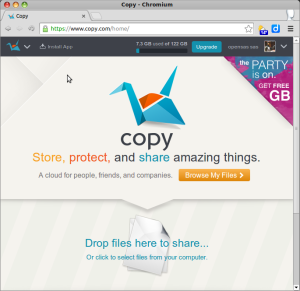
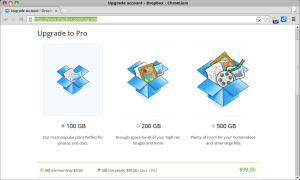
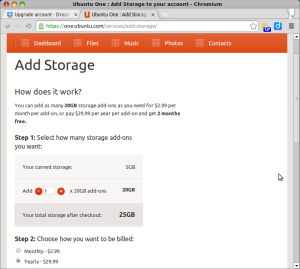
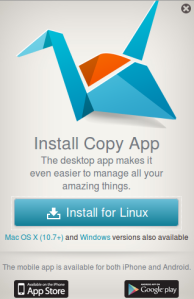
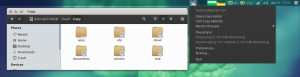

ive tried following your little tutorial of how to install the overlay but whenever i type sudo ./CopyAgent -installOverlay i get a error message saying sudo: ./CopyAgent no command found.
im running ubuntu 12.04 any ideas how to get this to work
Verify that you are standing in the same directory where the CopyAgent file is.
In my case, I have a 64 bits OS, so the exe is at copy/x86_64/CopyAgent.
This a a complete step by step script, try to follow it and pay attention to any error message:
cd ~ # go to your home directory
mkdir bin # let’s put it in a ~/bin folder, for example
cd bin
wget https://copy.com/install/linux/Copy.tgz # download the installer
tar -xvf copy_agent-1.28.0657.tgz # uncompress the file
cd copy/x86_64/ # go to the directory with the executable files!!!
# if you have a 32 OS you should use copy/x86 instead
# and then
$ sudo ./CopyAgent -installOverlay
[sudo] password for sas:
Expanded string ~/.copy /root/.copy
Expanded string ~/.copy /root/.copy
Creating path /usr/share/nautilus-copy/emblems
Copying file /home/sas/bin/copy/x86_64/libbrt.so=>/usr/lib/libbrt.so
Copying file /home/sas/bin/copy/x86_64/libnautilus-copy.so=>/usr/lib/nautilus/extensions-3.0/libnautilus-copy.so
Extracting emblem icons to path /usr/share/nautilus-copy/emblems
Extracted emblem /usr/share/nautilus-copy/emblems/emblem-overlayerror.png
Extracted emblem /usr/share/nautilus-copy/emblems/emblem-overlayprogress1.png
Extracted emblem /usr/share/nautilus-copy/emblems/emblem-overlayprogress2.png
Extracted emblem /usr/share/nautilus-copy/emblems/emblem-overlayprogress3.png
Extracted emblem /usr/share/nautilus-copy/emblems/emblem-overlayprogress4.png
Extracted emblem /usr/share/nautilus-copy/emblems/emblem-overlayprogress5.png
Extracted emblem /usr/share/nautilus-copy/emblems/emblem-overlayinsync.png
Extracted emblem /usr/share/nautilus-copy/emblems/emblem-overlaypending.png
I hope it helps
yeah that worked a charm cheers for your help
ok maybe it has not worked, i followed your instructions and no where does it give me the options in the top task / status bar for the copy app.
Any other ideas?
P.S i restarted my machine after following your commands
The command I listed only installs the overlay icons for nautilus
To install Copy client you should issue:
./CopyAgent
(no sudo this time)
it will ask for your Copy user and password, and then a location for your copy folder.
after that, CopyAgent should be added automatically to Startup Applications, so that it will be started everytime you boot your desktop
cheers that worked just as i expected
[…] Multiplatform DropBox alternative with LOTS of GB for free. […]
I’m a premium DropBox user as we have to use it at our offices, but for personal use I’ve been thinking about using Copy or just Google Drive. What do you suggest personally as I’ve read all the reviews available, but haven’t made up my mind yet.
I’d would go with Copy (that’s what I’m doing so far) specially because Google has not provided a linux client, and even if it did, well, I don’t thrust them…
So you cannot work on a file like you can in Dropbox?
I created a file, then from 1 file in my Dropbox did a copy/and pasted to Copy. IT did NOT copy!
So the file is empty……..
I dislike drag/drop, I just want to copy. I tried to upload from Dropbox, that did not work either.
yes, it should work just like dropbox… you should verify that you are writing to the correct folder and that copy client is running ok…
cannot copy/paste anything ……..weird using win 7 firefox 22
If you are using windows 7 and you have downloaded and installed the copy.exe file then your main copy file will be located in (user)>copy. There should also be an taskbar icon near the time and date. I would suggest using the .exe file as it is easier to use than going via web browser all of the time.
Is ever better, I have install it right now and copy give me 15Gb + 5Gb extra using referral link. Thanks.